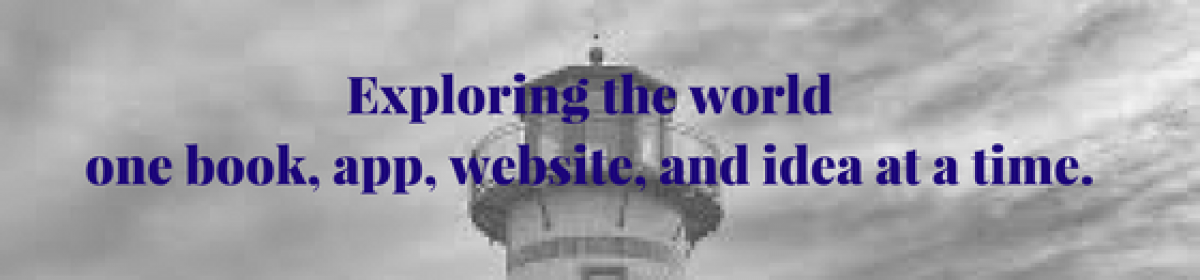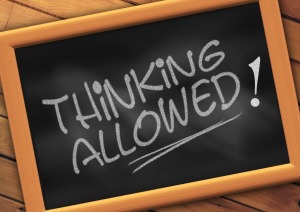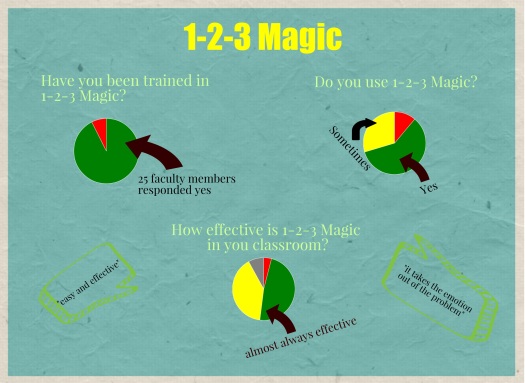What did I learn?
- I learned that there is always more to learn and that no matter how in touch I think I am, there is so much more that I don’t know.
- Although I still resist using social networking tools, I have made a conscious effort to connect with more people on Twitter and I actually read the emails that are sent and decide if I want to start following one of the newest suggestions. I learned that I can tweet even while being uncomfortable doing it.
- I am excited to provide my students with a Makerspace next year. My idea of makerspaces has probably evolved the most over the past few months and I can’t wait to share what I have learned with my students.
- I also look forward to introducing my students to response tools even at my youngest grades. This is something I wanted to do earlier in the year but it got lost in the end due to lack of preplanning on my part. I will work on creating some quizzes this summer so that I have no excuses in the fall.
What’s Next?
- I will use my summer to better prepare for the next school year and develop projects and lessons that are more engaging and rigorous.
- I will try to write at least one new blog post a month about something new that I have learned. This is something I always hope to do but for one reason or other, I don’t. I really enjoy writing this blog so I hope this time it sticks.
- As I learned new things throughout the last 6 months, I shared often with my teachers the different websites, apps, and tools that I have learned.
- Up next is pulling out my 3-D printer, plugging it in, downloading a design and printing it. I can’t wait to see the looks on the kids’ faces when they see this technology come to life.
Did I like learning this way?
- Yes and No. I won’t lie — I do my best learning when there is someone leading me in person. I don’t know if it is because I crave adult connections or if this is just my learning style but I prefer learning in a classroom. On the other hand, I realize how expensive it would be to take a class of this scope so I am glad that it is available in this form. Polly did a great job pulling resources and providing challenges especially to those of us who have taken the class before. I will definitely sign up to take it again if offered.
- The only negative (and it’s really not a negative) was the overwhelming number of resources listed in each assignment. At times, I just put off doing the lesson because a video was “too long” or I just couldn’t see myself sitting down and reading everything in one sitting.
Thank you Polly for doing such a great job! I can’t wait to see what you come up with in the future.